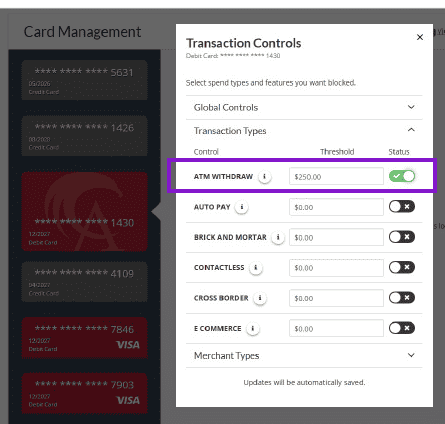Debit Card Controls

Your Allegacy Debit Card is now even more powerful!
These new features aim to provide greater flexibility and security for debit card usage.
- Turn Card On/Off: Easily turn debit cards on and off, offering an added layer of security.
- Set Card Alerts: Customize alerts for various transactions, ensuring to stay informed about card activity.
- Travel Alerts: Set travel alerts to avoid any disruptions when using your debit cards while traveling.
- Set Transaction Control(spend limits): Transaction Controls can be used to authorize or decline transactions that you specify.
Card Management Step-By-Step
Here are a few instructions with screenshots:
1. In WebBanking, Select Manage Cards from the Additional Services Menu. If using the Mobile App, select More and Manage Cards.
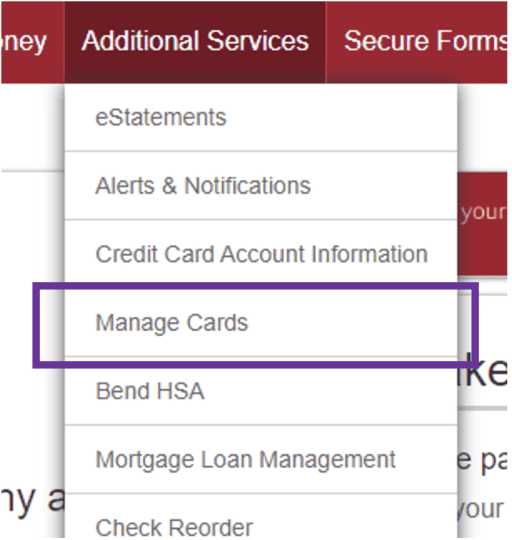
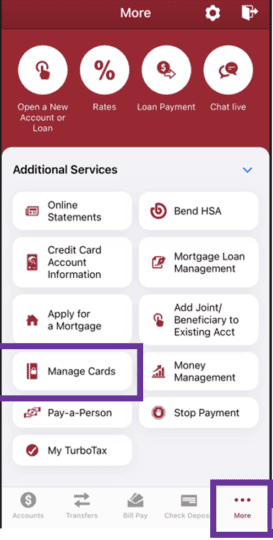
2. All Debit (red) and Credit (gray) cards will be visible with the last 4 of the card number displayed. The following options are available: Turn Card On/Off, Set Card Alerts, Set Travel Notice and Transaction Controls.
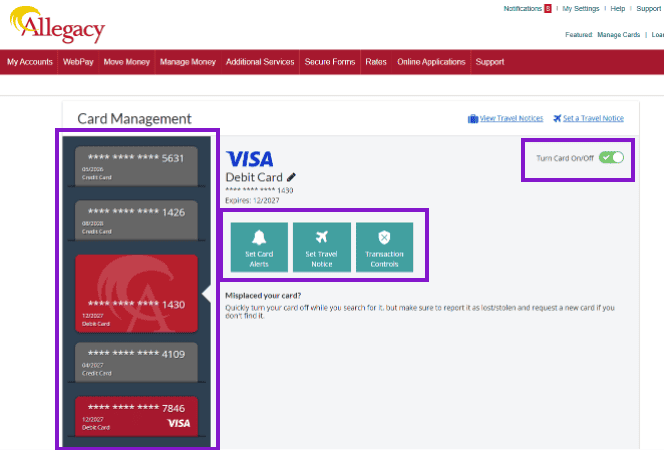
*Note: The Mobile App has the same options as WebBanking in a mobile responsive format.
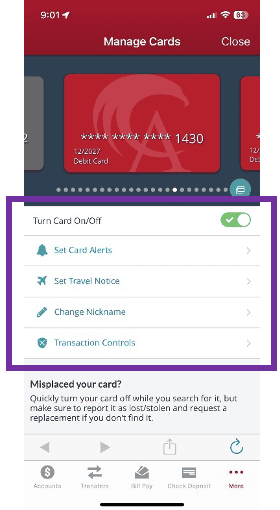
3. Turn Card On/Off can be used to temporarily block a card from usage. Select the toggle button beside Turn Card On/Off to turn the card “On” or “Off”.

4. When a card is “Off”, the card will display in light red with an X in the toggle slide. To turn the card “On”, select the toggle button to enable the card.
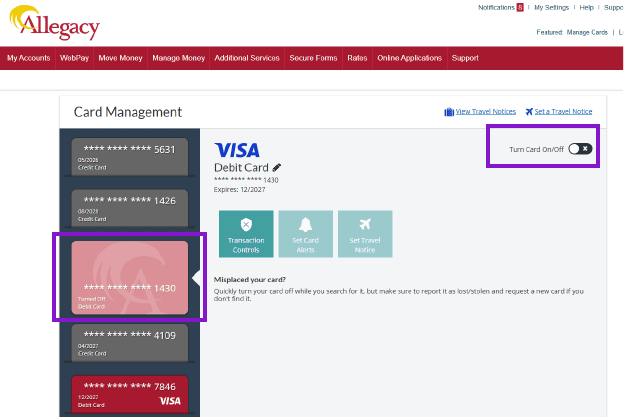
5. Set Card Alerts can be used to select from a list of transaction types to receive alerts via email, text or push notification.
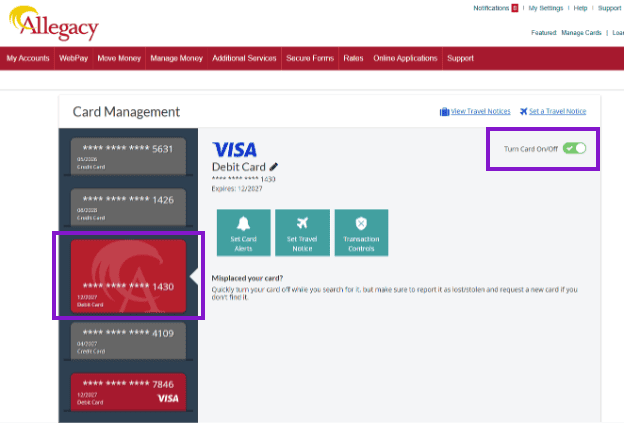
6. To receive alerts via Email, Text or Push Notification, you must first add your email and text-enabled phone number in the Alerts & Notifications area of My Settings.
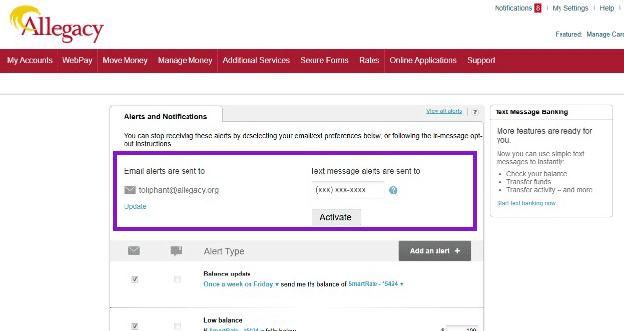
7. Select the desired option of Email, Text or Push Notification for the type of alert they would like to receive. Select Save at the bottom of the list.
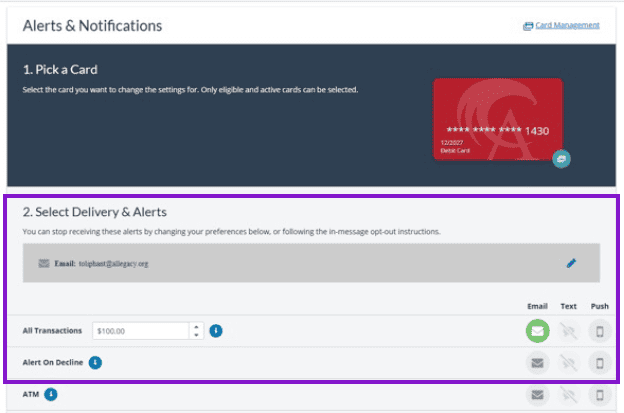
Available Card Alert options are:
| All Transactions | Alert on Decline | ATM | Auto Pay |
|---|---|---|---|
| Brick and Mortar | Contactless | International Transaction | Ecommerce |
| Adult Entertainment | Automotive | Airfare | Alcohol |
| Apparel and Accessories | Car Rental | Dining | Electronics |
| Gambling | Gas and Petroleum | Grocery | Hotel and Lodging |
| Household | Personal Care | Smoke and Tobacco | Sports and Recreation |
8. Set Travel Notice button can be used to submit a Travel Notification.
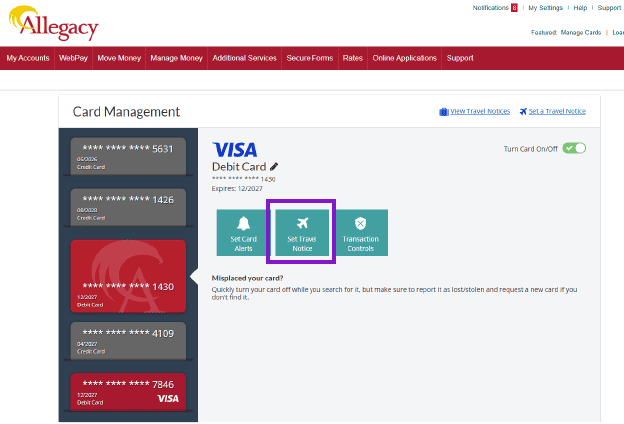
9. Input travel details including Start Date, End Date and Destinations. Once completed, Select Save.
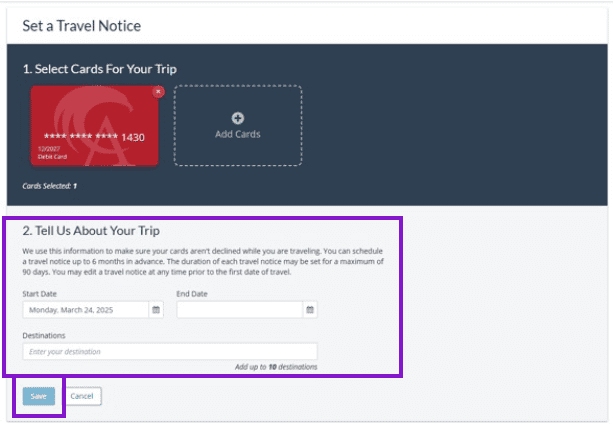
Note: Destinations allow only State or Country, if traveling internationally; member may enter up to 10 destinations per notice. Travel notices can be edited or deleted prior to the first date of travel.
10. Transaction Controls can be used to authorize or decline transactions specify.
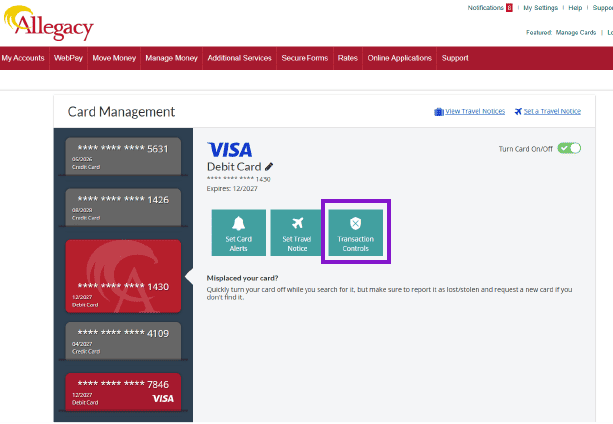
11. To enable a control, input a threshold amount in the appropriate field and select the toggle button for the desired control type. The threshold amount is the maximum amount for the transaction type. Any transactions over the threshold amount will be declined.